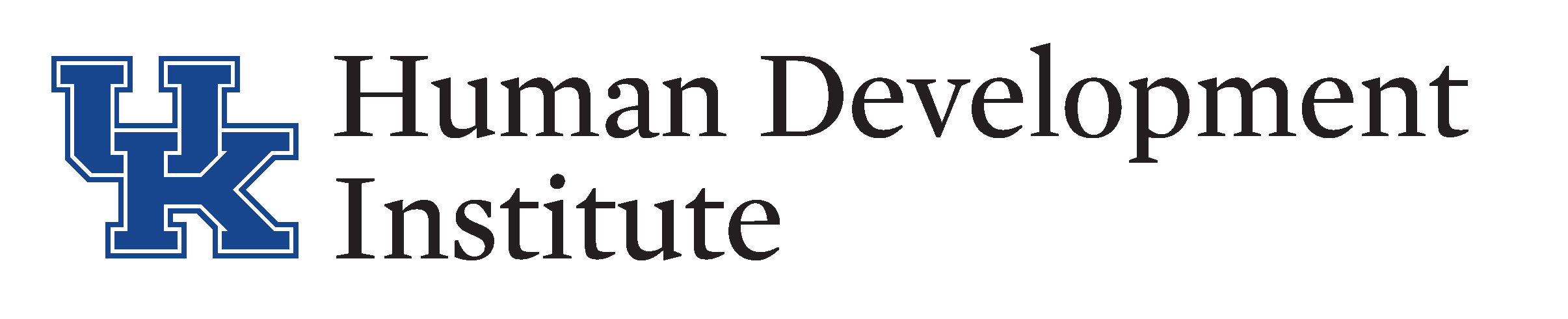Use the Built-In Accessibility Checker
How to use Microsoft Word Accessibility Checker
The accessibility checker will ensure the content you develop is easy for people of all abilities to read and edit. Most access issues occur with people using assistive technology to read your content. This would include a blind person using a screen reader, or a person with a broken arm to use text to speech to navigate a document.
To open the accessibility checker:
Click File > Info > Check for Issues > Check Accessibility
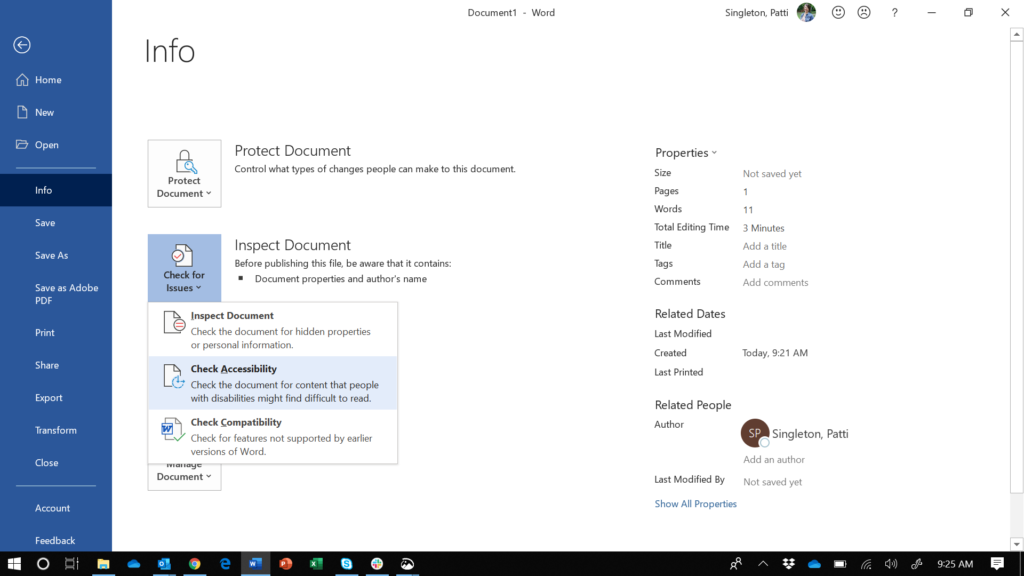
When enabled, the Accessibility checker window will display on the right of your document.
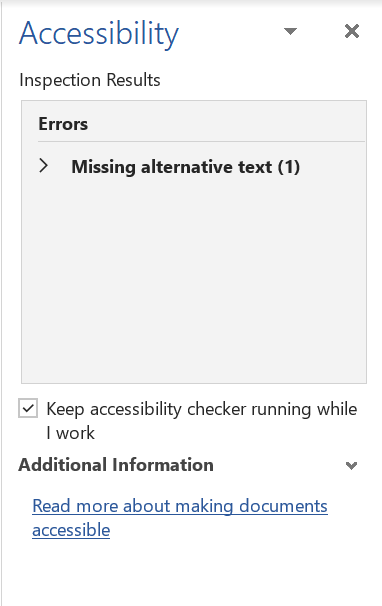
There are multiple classification of accessibility issues:
- Errors – difficult to impossible content to access.
- Warnings – difficult content to access.
- Tip – accessible content but consider a different way to improve the user experience.
- Intelligent Services – content made accessible by artificial intelligence, and that you should review for accuracy and context.
Maximizing the error will show where the error is. In this example, the image (Picture 1) missing alternative text.
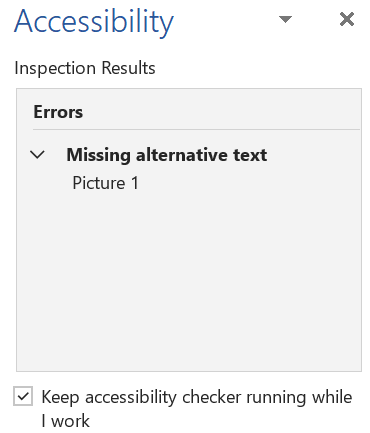
Click on the error, in this case Picture 1, and you will go to where the error exists in the document. More information about why you should fix will display in the Accessibility window.
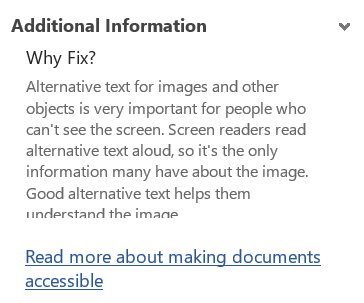
How to use the Accessibility Checker
Turn on the accessibility checker to check the accessibility of existing documents. Depending on the length and complexity of the document, this can take some time.
Use the accessibility checker while a document is in development. When the accessibility checker is running while you are working, you can address accessibility errors as they appear.
Resources
- Improve accessibility with the Accessibility Checker https://support.office.com/en-us/article/improve-accessibility-with-the-accessibility-checker-a16f6de0-2f39-4a2b-8bd8-5ad801426c7f
- Make your content accessible to everyone with the Accessibility Checker https://support.office.com/en-us/article/make-your-content-accessible-to-everyone-with-the-accessibility-checker-38059c2d-45ef-4830-9797-618f0e96f3ab