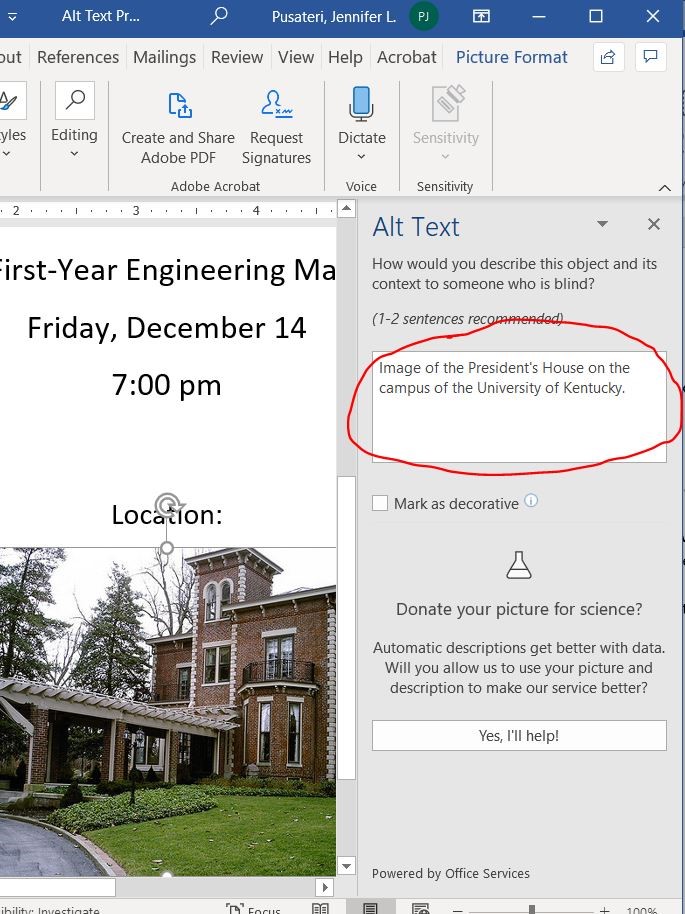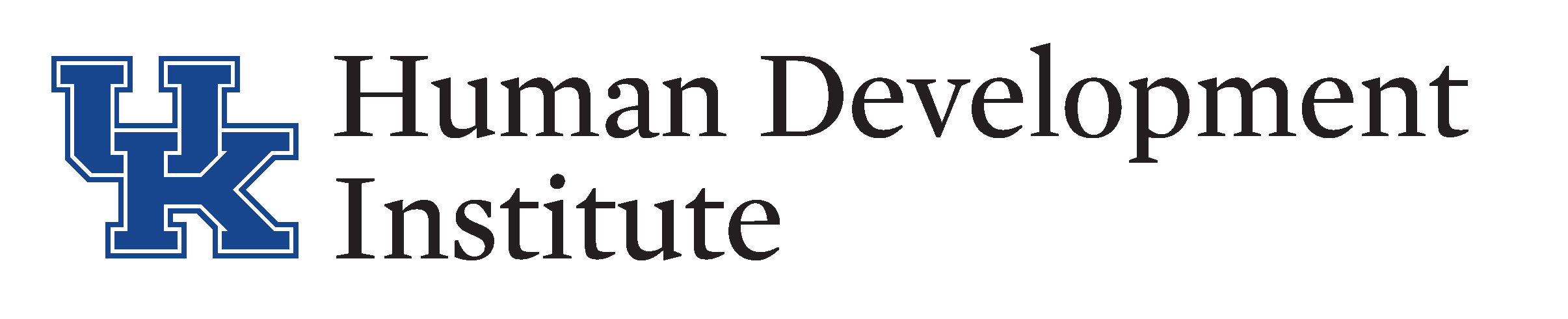Use Descriptive Alt-Text for all Visuals
Alt-text or alternative text is a text alternative for any visuals. For example, images used in a document. The accessibility checker will look for alt-text for all images and graphics.
The alt-text is important for more than just the visually impaired. If you are on a slow connection – like at an airport – and cannot download images, the text will display rather than the image.
Alt-text should be descriptive – that is you should describe the image in the context of its use. When images are decorative – that is, they add no context – most programs now allow you to skip alt-text.
How to Add Alt-Text to an Image in a Word Document
1️⃣ Open your document and right-click on an image
2️⃣ Click on “Edit Alt Text” in the dropdown list.
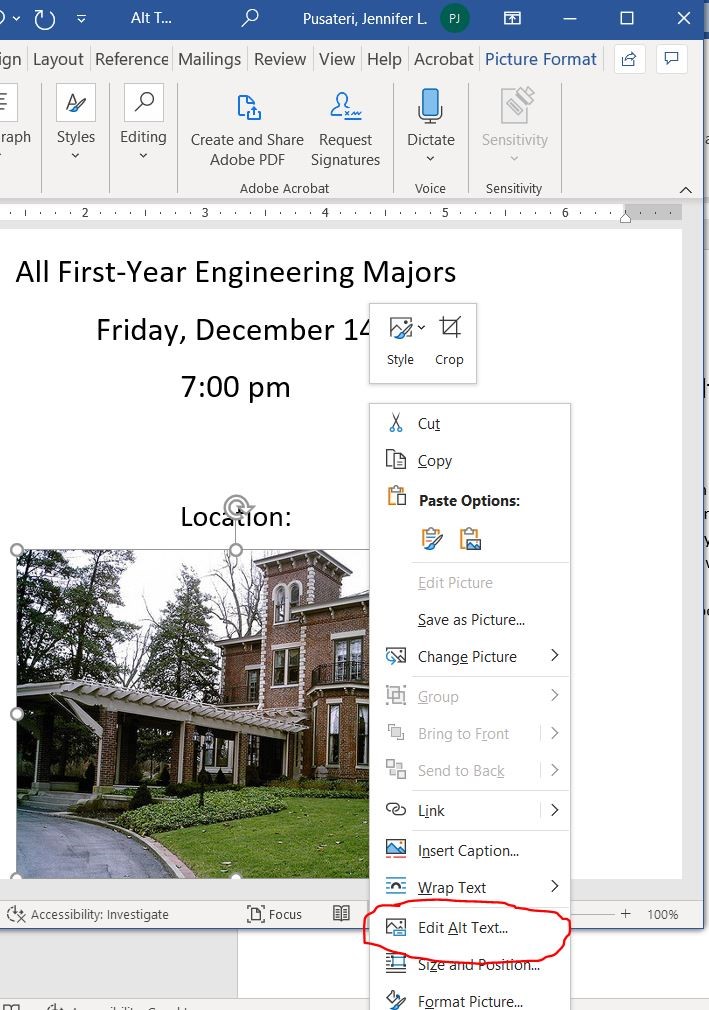
3️⃣ A box will open on the right side of your Word Doc.
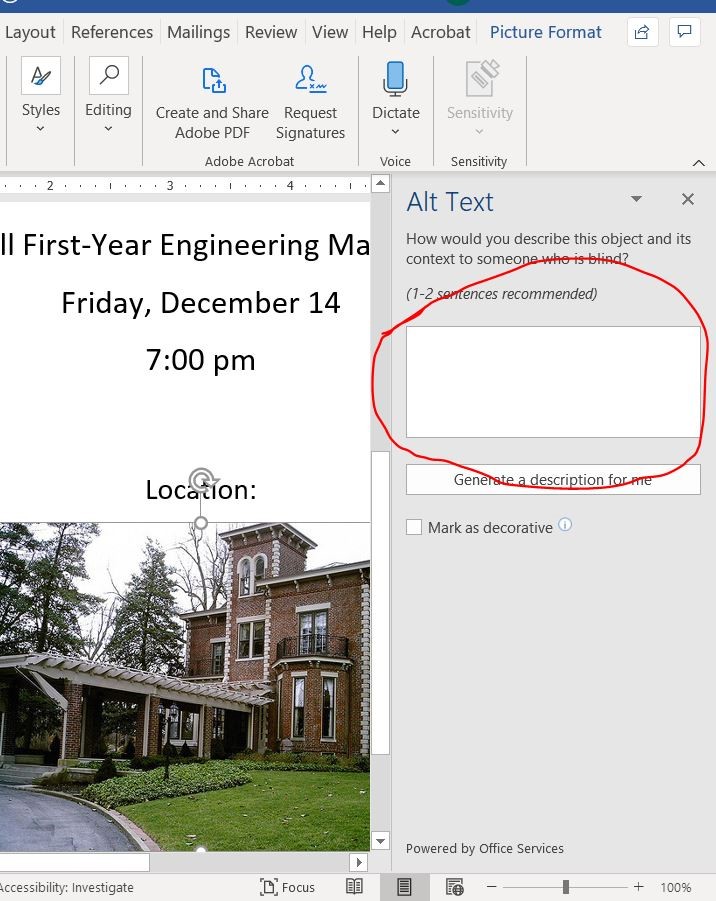
4️⃣ If there is already alt text present, you will see text inside the box. If no alt text is present, the box will be empty.
5️⃣ Add a description of the image in the box. If there are words in the image, be sure to include the words in your alt text description.