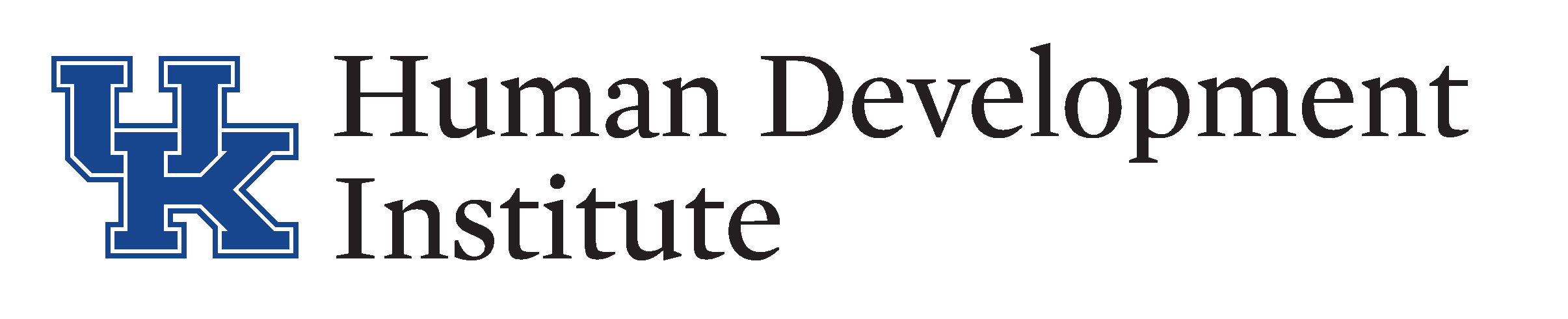Step 4: Entering, Adding, or Changing Diagnoses
Diagnoses can be found in the Navigation Pane on the left hand side of the screen. The Diagnoses link allows you to view a grid of all diagnoses for an individual. Pull up a copy of your Diagnoses Guide and let’s practice in the Sandbox.
For technical issues with KYGFIS, contact Jessica Wayne at jessica.wayne@ky.gov.
Let’s Give it a Try!
1.) Open and log into the Sandbox using the button below. Check the URL to ensure that you are accessing the Sandbox.
NOTE: It is very important to ensure that you are using the sandbox and not the live KYGFIS system.
2.) Search for the individual under guardianship by Last Name, First Name (Doe, Jane). Use a name provided to you by your supervisor.
3.) Click the “Diagnoses” link in the navigation pane. This will pull up the Diagnoses grid with all prior diagnoses.
4.) Open your Diagnoses to page 1 for specific instructions on inserting a diagnosis. Before beginning, check that you are inserting a new record and not editing an existing record.
5.) Once you have clicked “Insert” choose which type of Health Record is being updated. Once you have chosen an Axis, click outside the Health Record Type Field. This will display check boxes appropriate for each Axis.
There are 3 Types of Axis
- Axis I – Clinical Disorders (including learning disorders and developmental disabilities)
- Axis II – Personality Disorder/Intellectual Disability
- Axis III – Medical or Physical Conditions
6.) In an Axis, choose any box or boxes, add a comment and click “Save. Practice with each Axis type and different options.
Note: To change or edit a diagnosis, you will follow the same steps, but choose the “edit” button first.