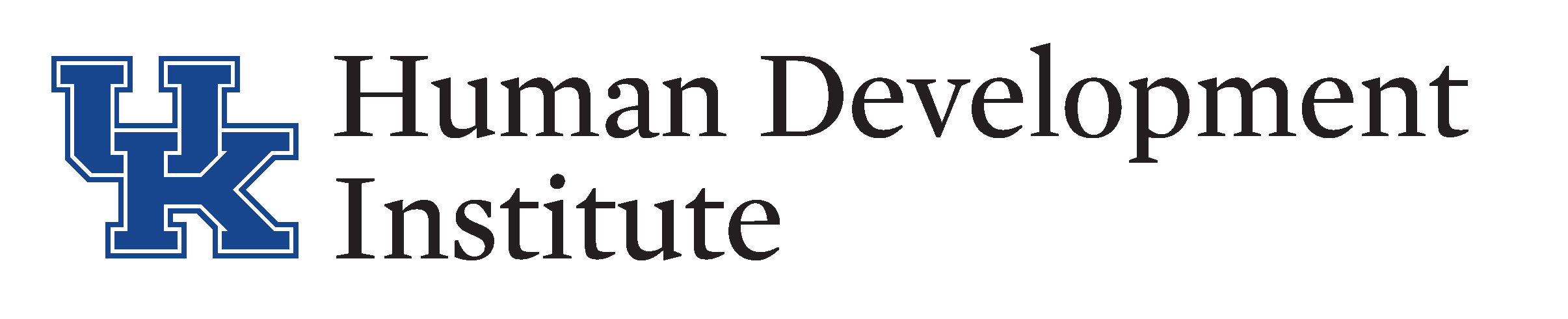Step 2: Status History
Status History can be found in the Navigation Pane on the left hand side of the screen. Status History allows you to view a grid of an individual’s status history records. Pull up a copy of your Status History Guide and let’s practice in the Sandbox.
For technical issues with KYGFIS, contact Jessica Wayne at jessica.wayne@ky.gov.
Let’s Give it a Try!
1.) Open and log into the Sandbox using the button below. Check the URL to ensure that you are accessing the Sandbox.
NOTE: It is very important to ensure that you are using the sandbox and not the live KYGFIS system.
2.) Search for the individual under guardianship by Last Name, First Name (Doe, Jane). Use a name provided to you by your supervisor.
3.) Click on the individual’s name. This will pull up a navigation pane on the left-hand side of the screen.
4.) Click the “Status History” link in the navigation pane. This will pull up the Status History grid that is automatically defaulted to view all.
5.) Open your Status History Guide to page 2 for specific instructions on inserting a status history. Before beginning, check that you are inserting a new record and not editing an existing record.
6.) Once you have clicked “Insert” choose each of the different dropdown values. What do you notice about some of the values? Does anything change?
7.) Add a record and click to save. Go back to the Face Sheet and notice where their record has been updated.