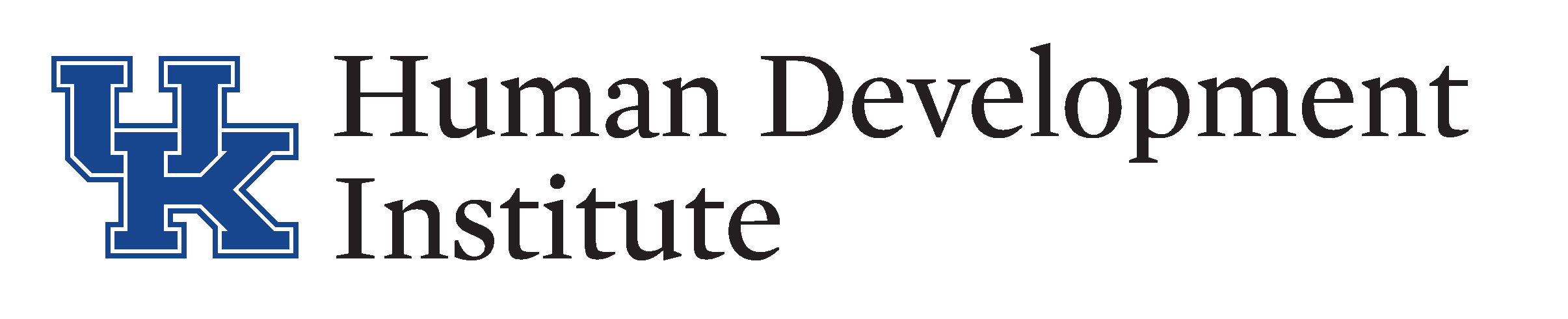Searching
Searching is a key feature of KYGFIS. Using your search feature will make it quicker to locate records. Utilizing your Help Manual, let’s practice in the Sandbox.
For technical issues with KYGFIS, contact Jessica Wayne at jessica.wayne@ky.gov.
KeyTooLongErrorLet’s Give it a Try!
1.) Open and log into the Sandbox using the button below. Check the URL to ensure that you are accessing the Sandbox.
NOTE: It is very important to ensure that you are using the sandbox and not the live KYGFIS system.
2.) In the left navigation pane under Case Management, click “Clients.” Search for an individual under guardianship by Last Name, First Name (e.g., Doe, Jane). Use a name provided to you by your supervisor.
3.) There are two different types of search options: “Search” and “Filter Column.”
4.) In the search box, type “Smith” and click the “Search” button. The search field will also format your typing if a specific format (date, number, etc.) is used in the column. Results will display based on your search field.
5.) In the box next to search, type “Smi”. Click the “Filter Name Column” button. Results will display any records that contain the string of letters or words anywhere within a field. This search feature is useful for locating all events involving one person. It allows you to search for the person’s name throughout all events.