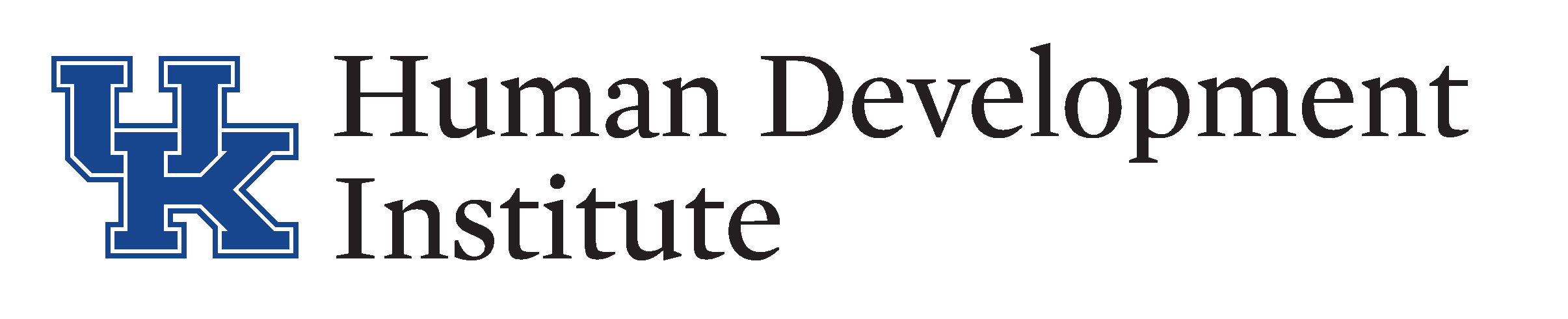.ugb-9598ba9-wrapper.ugb-container__wrapper{background-color:#3bceac !important}.ugb-9598ba9-wrapper.ugb-container__wrapper:before{background-image:linear-gradient(90deg,#3bceac 0%,#fcb514 100%) !important}.ugb-9598ba9-content-wrapper > h1,.ugb-9598ba9-content-wrapper > h2,.ugb-9598ba9-content-wrapper > h3,.ugb-9598ba9-content-wrapper > h4,.ugb-9598ba9-content-wrapper > h5,.ugb-9598ba9-content-wrapper > h6{color:#222222}.ugb-9598ba9-content-wrapper > p,.ugb-9598ba9-content-wrapper > ol li,.ugb-9598ba9-content-wrapper > ul li{color:#222222}
.ugb-23e902b > .ugb-inner-block > .ugb-block-content > .ugb-columns__item{grid-template-columns:2.00fr 2.00fr 1.00fr !important}
Payment requests will need to be made on behalf of an individual under guardianship. All payment requests will require approval from the region supervisor and an accountant. Utilizing your Help Manual Sandbox
For technical issues with KYGFIS, contact Jessica Wayne at jessica.wayne@ky.gov
.ugb-0e9bc8e .ugb-block-content{justify-content:flex-start !important}.ugb-0e9bc8e .ugb-button1{background-color:var(–stk-global-color-98661,#0033a0)}.ugb-0e9bc8e .ugb-button1 .ugb-button–inner,.ugb-0e9bc8e .ugb-button1 svg:not(.ugb-custom-icon){color:#ffffff !important}.ugb-0e9bc8e .ugb-inner-block{text-align:left}
.ugb-1f041b8 > .ugb-inner-block > .ugb-block-content > .ugb-columns__item{grid-template-columns:0.50fr 1.50fr !important}.ugb-1f041b8-content-wrapper > .ugb-column{align-items:center !important}.ugb-1f041b8-content-wrapper > .ugb-column > .ugb-inner-block{height:auto !important}
.stk-99fd879 .stk–svg-wrapper .stk–inner-svg svg:last-child{height:100px !important;width:100px !important}.stk-99fd879 .stk–svg-wrapper .stk–inner-svg svg:last-child,.stk-99fd879 .stk–svg-wrapper .stk–inner-svg svg:last-child :is(g,path,rect,polygon,ellipse){fill:#b2197f !important}
1.) Open and log into the Sandbox using the button below. Check the URL to ensure that you are accessing the Sandbox
.stk-80dabea .stk–svg-wrapper .stk–inner-svg svg:last-child{height:44px !important;width:44px !important}.stk-80dabea .stk–svg-wrapper .stk–inner-svg svg:last-child,.stk-80dabea .stk–svg-wrapper .stk–inner-svg svg:last-child :is(g,path,rect,polygon,ellipse){fill:#5d0d0d !important}
NOTE: It is very important to ensure that you are using the sandbox and not the live KYGFIS system.
.ugb-6021a67 .ugb-block-content{justify-content:flex-start !important}.ugb-6021a67 .ugb-button1{background-color:#b2197f}.ugb-6021a67 .ugb-button1 .ugb-button–inner,.ugb-6021a67 .ugb-button1 svg:not(.ugb-custom-icon){color:#ffffff !important}.ugb-6021a67 .ugb-inner-block{text-align:left}
2.) Search for an individual under guardianship by Last Name, First Name (e.g., Doe, Jane). Use a name provided to you by your supervisor.
3.) In the left-hand navigation pane select the “Transactions” link.
4.) On the Transactions tab click the “Payment Request” button.
5.) Select the Vendor (who is being paid) or manually enter a vendor if the name is not in listed.
6.) Choose a Pay Date. This will be the day that the payment needs to be made. The accountant will set the payment up according to this date.
7.) Enter details, including the amount , why, and account number.
8.) Review the information; if correct, save the payment request.
9.) Saved payment requests can be viewed by selecting “Payment Requests” from the drop down menu.
Note: Payment Requests can be viewed by looking at current (the month of) or historical (any other than the current) payments.