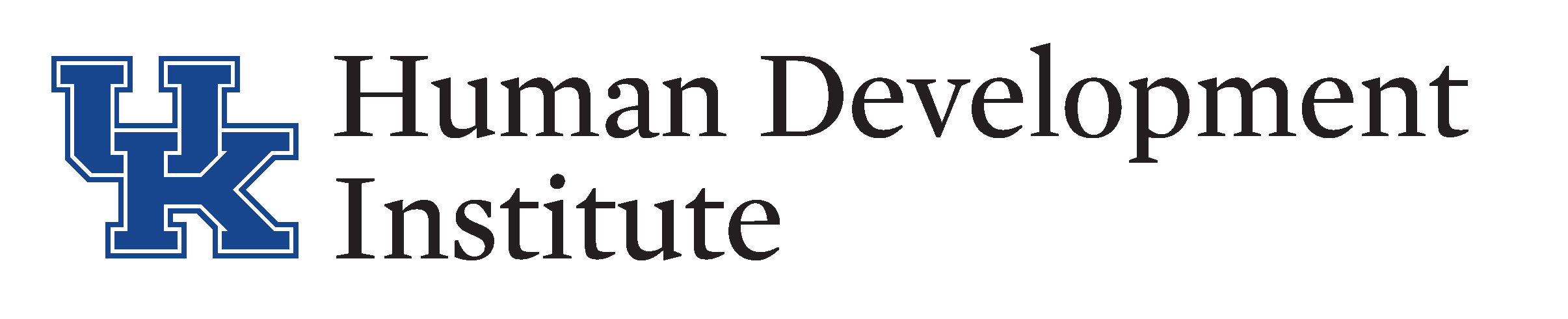.ugb-9598ba9-wrapper.ugb-container__wrapper{background-color:#fcb514 !important}.ugb-9598ba9-wrapper.ugb-container__wrapper:before{background-image:linear-gradient(90deg,#fcb514 0%,#b2197f 100%) !important}.ugb-9598ba9-content-wrapper > h1,.ugb-9598ba9-content-wrapper > h2,.ugb-9598ba9-content-wrapper > h3,.ugb-9598ba9-content-wrapper > h4,.ugb-9598ba9-content-wrapper > h5,.ugb-9598ba9-content-wrapper > h6{color:#222222}.ugb-9598ba9-content-wrapper > p,.ugb-9598ba9-content-wrapper > ol li,.ugb-9598ba9-content-wrapper > ul li{color:#222222}
.ugb-23e902b > .ugb-inner-block > .ugb-block-content > .ugb-columns__item{grid-template-columns:2.00fr 2.00fr 1.00fr !important}
Any interactions with an individual under guardianship, phone call, visit, etc., needs to be inserted as an event. Utilizing your Help Manual Sandbox
For technical issues with KYGFIS, contact Jessica Wayne at jessica.wayne@ky.gov
.ugb-0e9bc8e .ugb-block-content{justify-content:flex-start !important}.ugb-0e9bc8e .ugb-button1{background-color:var(–stk-global-color-98661,#0033a0)}.ugb-0e9bc8e .ugb-button1 .ugb-button–inner,.ugb-0e9bc8e .ugb-button1 svg:not(.ugb-custom-icon){color:#ffffff !important}.ugb-0e9bc8e .ugb-inner-block{text-align:left}
.ugb-1f041b8 > .ugb-inner-block > .ugb-block-content > .ugb-columns__item{grid-template-columns:0.50fr 1.50fr !important}.ugb-1f041b8-content-wrapper > .ugb-column{align-items:center !important}.ugb-1f041b8-content-wrapper > .ugb-column > .ugb-inner-block{height:auto !important}
.stk-99fd879 .stk–svg-wrapper .stk–inner-svg svg:last-child{height:100px !important;width:100px !important}.stk-99fd879 .stk–svg-wrapper .stk–inner-svg svg:last-child,.stk-99fd879 .stk–svg-wrapper .stk–inner-svg svg:last-child :is(g,path,rect,polygon,ellipse){fill:#b2197f !important}
1.) Open and log into the Sandbox using the button below. Check the URL to ensure that you are accessing the Sandbox
.stk-80dabea .stk–svg-wrapper .stk–inner-svg svg:last-child{height:44px !important;width:44px !important}.stk-80dabea .stk–svg-wrapper .stk–inner-svg svg:last-child,.stk-80dabea .stk–svg-wrapper .stk–inner-svg svg:last-child :is(g,path,rect,polygon,ellipse){fill:#5d0d0d !important}
NOTE: It is very important to ensure that you are using the sandbox and not the live KYGFIS system.
.ugb-6021a67 .ugb-block-content{justify-content:flex-start !important}.ugb-6021a67 .ugb-button1{background-color:#b2197f}.ugb-6021a67 .ugb-button1 .ugb-button–inner,.ugb-6021a67 .ugb-button1 svg:not(.ugb-custom-icon){color:#ffffff !important}.ugb-6021a67 .ugb-inner-block{text-align:left}
2.) Search for an individual under guardianship by Last Name, First Name (e.g., Doe, Jane). Use a name provided to you by your supervisor.
3.) Follow along in your Help Manual
4.) In the left-hand navigation panel, choose “Events.”
5.) Click the “Insert” button.
6.) Select an Event Type from the drop-down menu. Enter a useful Subject for the Event. Add notes in the description box.
7.) Click “Save”.