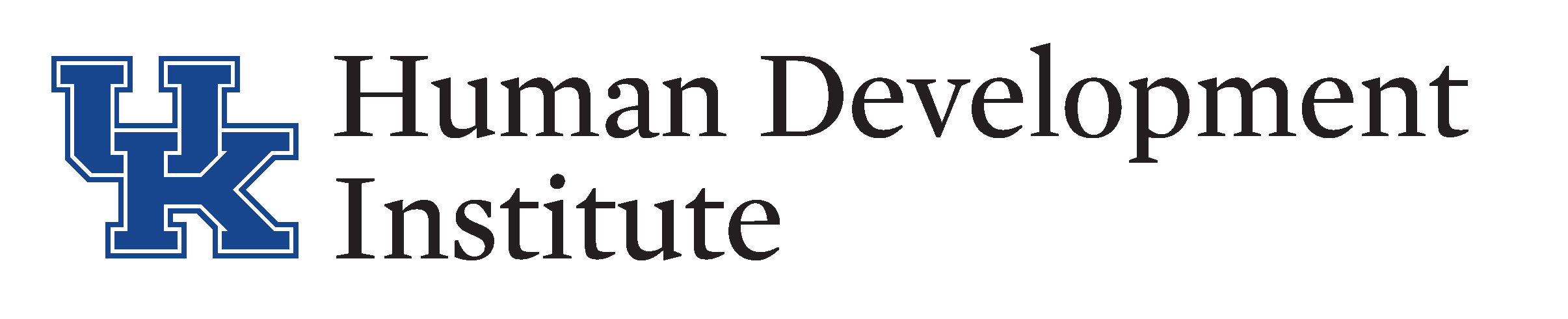Editing Tasks
Once a task has been viewed, the status will change to “pending”. Users can “complete” or “deny” a task to edit the status of the task. Utilizing your Task Guide, let’s practice in the Sandbox.
For technical issues with KYGFIS, contact Jessica Wayne at jessica.wayne@ky.gov.
Let’s Give it a Try!
1.) Open and log into the Sandbox using the button below. Check the URL to ensure that you are accessing the Sandbox.
NOTE: It is very important to ensure that you are using the sandbox and not the live KYGFIS system.
2.) Search for the individual under guardianship by Last Name, First Name (Doe, Jane). Use a name provided to you by your supervisor.
3.) In the left hand navigation pane select the “Tasks” link.
4.) Follow along starting on page 6 in your Task Guide. On the Tasks page click the “Edit” tab.
5.) Review the information. Users can then deny or complete the task using buttons at the bottom of the page.
Complete
6.) Click the “Complete” button. A box will popup asking you to enter details. Enter “testing” in the box and press “OK”. The task has now been set as complete with a completed date, completed by information, and completion details (text entered into box).
Deny
6.) Click the “Deny” button. A box will popup asking you to enter details. Enter “testing” in the box and press “OK”. The task has now been set as complete with a denied date, denied by information, and denied details (text entered into box).