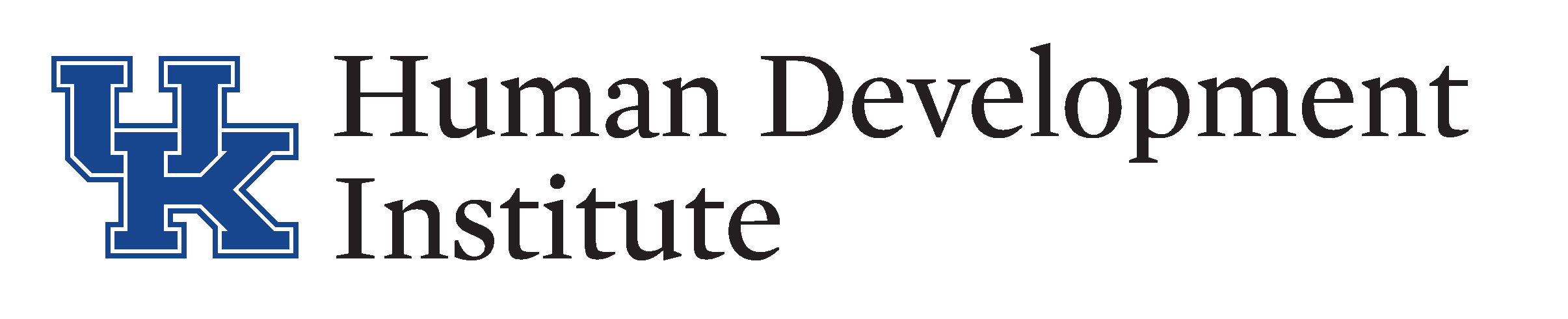Attaching a Document
Some records, such as inventories, need to have files attached to the event. When inserting an event users have the option of attaching single or multiple files to the event. Utilizing your Help Manual, let’s practice in the Sandbox.
For technical issues with KYGFIS, contact Jessica Wayne at jessica.wayne@ky.gov.
Let’s Give it a Try!
1.) Open and log into the Sandbox using the button below. Check the URL to ensure that you are accessing the Sandbox.
NOTE: It is very important to ensure that you are using the sandbox and not the live KYGFIS system.
2.) Search for the individual under guardianship by Last Name, First Name (Doe, Jane). Use a name provided to you by your supervisor.
3.) Follow along in your Help Manual on page 17.
4.) In the left hand navigation panel choose the link “events”.
5.) Click the “Insert button”.
6.) Select an event type from the drop down menu. Add notes in the description box concerning the event and what is being attached.
7.) Click “Save”.
8.) After the event has saved, click the “Files” tab.
9.) Attach files using the “Insert” button. Type in a name and a description for the document, then browse for the Word Document file. Once chosen, the file will be attached to the event.
10.) Repeat the steps to insert multiple documents.