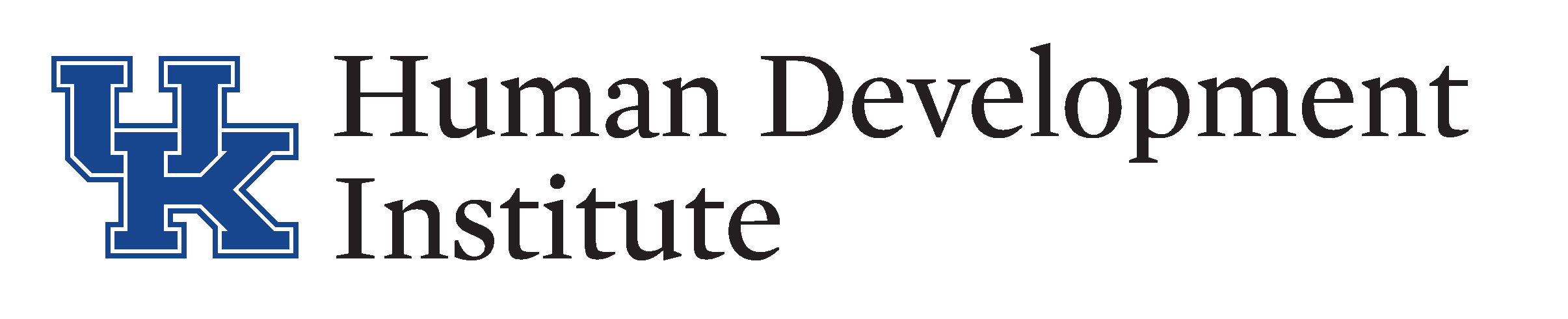.ugb-9598ba9-wrapper.ugb-container__wrapper{background-color:#3bceac !important}.ugb-9598ba9-wrapper.ugb-container__wrapper:before{background-image:linear-gradient(90deg,#3bceac 0%,#457b9d 100%) !important}.ugb-9598ba9-content-wrapper > h1,.ugb-9598ba9-content-wrapper > h2,.ugb-9598ba9-content-wrapper > h3,.ugb-9598ba9-content-wrapper > h4,.ugb-9598ba9-content-wrapper > h5,.ugb-9598ba9-content-wrapper > h6{color:#222222}.ugb-9598ba9-content-wrapper > p,.ugb-9598ba9-content-wrapper > ol li,.ugb-9598ba9-content-wrapper > ul li{color:#222222}
.ugb-23e902b > .ugb-inner-block > .ugb-block-content > .ugb-columns__item{grid-template-columns:2.00fr 2.00fr 1.00fr !important}
Assets are property owned by an individual under guardianship which may include: real property, personal property, stocks, bonds, trusts, life insurance, etc. An inventory is performed by Guardianship and valid assets are entered into KYGFIS. Utilizing your Help Manual Sandbox
For technical issues with KYGFIS, contact Jessica Wayne at jessica.wayne@ky.gov
.ugb-0e9bc8e .ugb-block-content{justify-content:flex-start !important}.ugb-0e9bc8e .ugb-button1{background-color:var(–stk-global-color-98661,#0033a0)}.ugb-0e9bc8e .ugb-button1 .ugb-button–inner,.ugb-0e9bc8e .ugb-button1 svg:not(.ugb-custom-icon){color:#ffffff !important}.ugb-0e9bc8e .ugb-inner-block{text-align:left}
.ugb-1f041b8 > .ugb-inner-block > .ugb-block-content > .ugb-columns__item{grid-template-columns:0.50fr 1.50fr !important}.ugb-1f041b8-content-wrapper > .ugb-column{align-items:center !important}.ugb-1f041b8-content-wrapper > .ugb-column > .ugb-inner-block{height:auto !important}
.stk-99fd879 .stk–svg-wrapper .stk–inner-svg svg:last-child{height:100px !important;width:100px !important}.stk-99fd879 .stk–svg-wrapper .stk–inner-svg svg:last-child,.stk-99fd879 .stk–svg-wrapper .stk–inner-svg svg:last-child :is(g,path,rect,polygon,ellipse){fill:#b2197f !important}
1.) Open and log into the Sandbox using the button below. Check the URL to ensure that you are accessing the Sandbox
.stk-80dabea .stk–svg-wrapper .stk–inner-svg svg:last-child{height:44px !important;width:44px !important}.stk-80dabea .stk–svg-wrapper .stk–inner-svg svg:last-child,.stk-80dabea .stk–svg-wrapper .stk–inner-svg svg:last-child :is(g,path,rect,polygon,ellipse){fill:#5d0d0d !important}
NOTE: It is very important to ensure that you are using the sandbox and not the live KYGFIS system.
.ugb-6021a67 .ugb-block-content{justify-content:flex-start !important}.ugb-6021a67 .ugb-button1{background-color:#b2197f}.ugb-6021a67 .ugb-button1 .ugb-button–inner,.ugb-6021a67 .ugb-button1 svg:not(.ugb-custom-icon){color:#ffffff !important}.ugb-6021a67 .ugb-inner-block{text-align:left}
2.) Search for an individual under guardianship by Last Name, First Name (e.g., Doe, Jane). Use a name provided to you by your supervisor.
3.) In the left-hand navigation pane select the “Assets” link.
4.) This table displays all assets associated with the individual. Assets are entered in by the Benefits Branch.